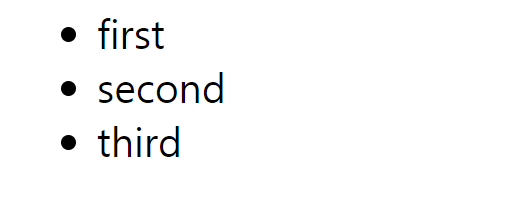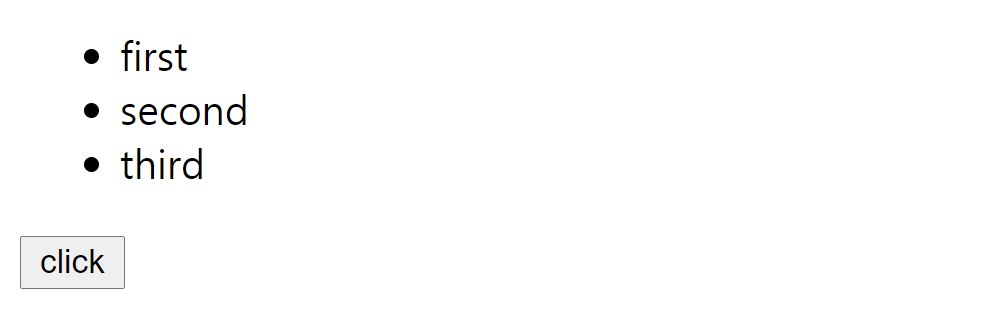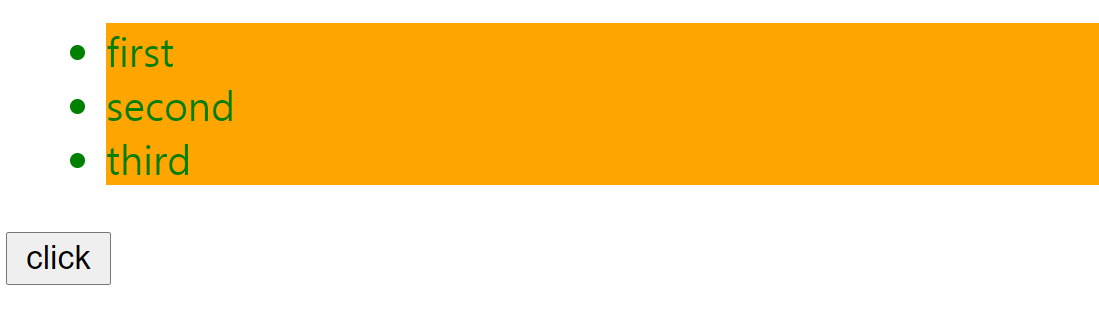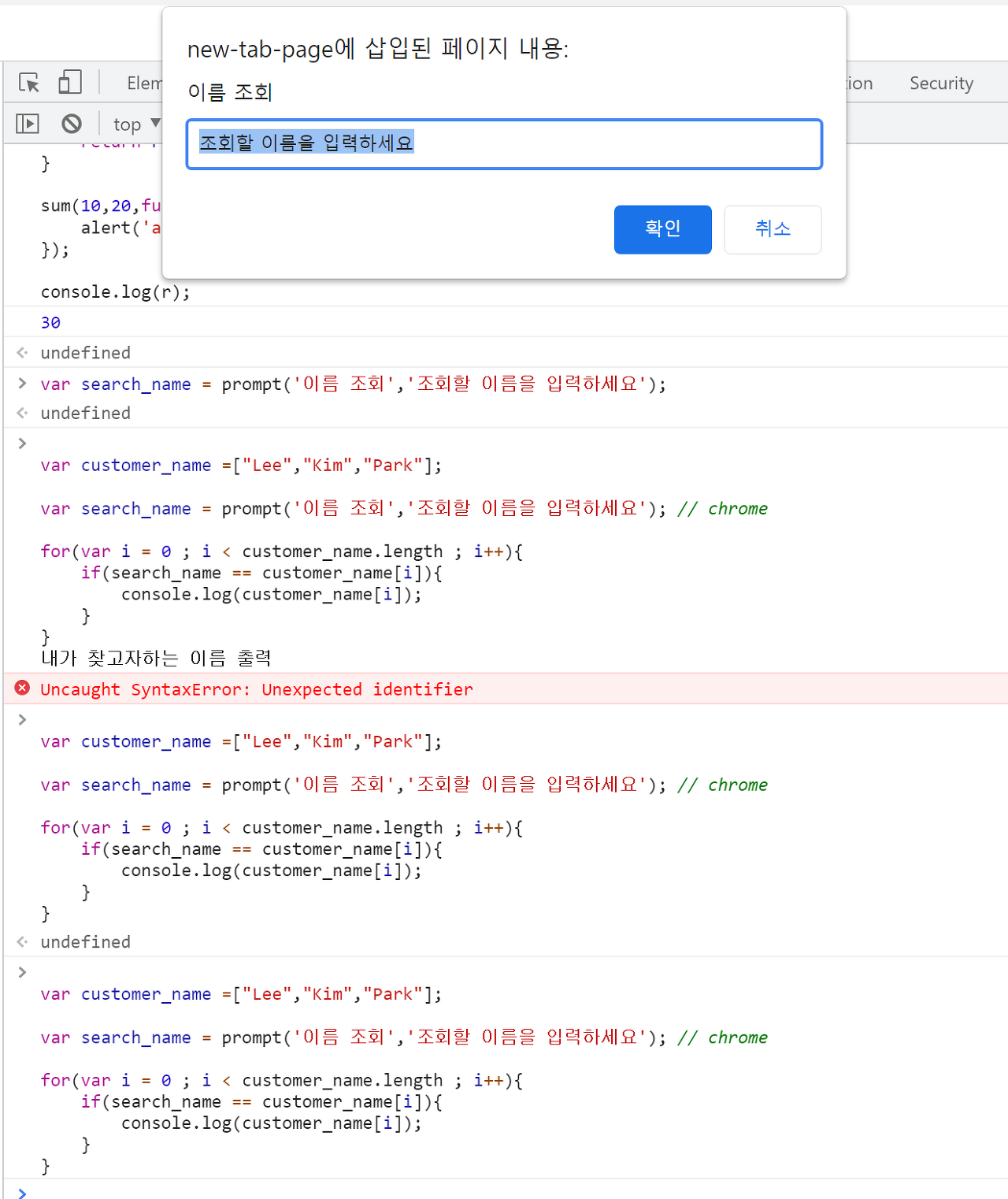let customer_name =["Lee","Kim","Park","Sung"];
let score =[90,55,40,100,10];
📝reverse, sort
console.log(customer_name.reverse()); //[ 'Sung', 'Park', 'Kim', 'Lee' ]
//매개변수를 주지않으면 문자열의 경우 알파벳순으로만 정렬한다.
console.log(customer_name.sort()); // [ 'Kim', 'Lee', 'Park', 'Sung' ]
console.log(score.sort()); // [ 10, 100, 40, 55, 90 ] => 내가 원치 않는 정렬
console.log(score.sort(function(a,b){return a - b;})); // 오름차순 [ 10, 40, 55, 90, 100 ]
console.log(score.sort(function(a,b){return b - a;})); // 내림차순 [ 100, 90, 55, 40, 10 ]
reverse의 경우 역순으로 정렬을 합니다
sort의 경우 숫자 및 문자열을 정렬해주는데 매개변수에 아무것도 입력 안 하면 알파벳 순으로 정렬하게 됩니다 그래서 숫자로 정렬을 하려면 익명함수를 사용해 a - b (오름차순) 또는 b - a (내림차순)을 리턴해줘야합니다
📝slice
console.log(customer_name.slice(1,3)); // [ 'Lee', 'Park' ] 1번 ~ 2번 인덱스까지
slice함수를 이용해 배열에서 원하는 요소를 뽑아서 배열을 만들 수 있습니다
📝concat
console.log(customer_name.concat("Lee")); // [ 'Kim', 'Lee', 'Park', 'Sung', 'Lee' ]
console.log(customer_name.concat(score)); // [ 'Kim', 'Lee', 'Park','Sung', 100, 90, 55, 40, 10 ]
concat이란 함수를 이용해 배열끼리 합칠 수 있습니다
📝shift , unshift, pop
customer_name.shift(); // Jung 맨 앞 인덱스 제거
console.log(customer_name); // [ 'Lee', 'Park', 'Sung' ]
customer_name.unshift("jung"); // 맨 앞 인덱스에 추가
console.log(customer_name); // [ 'jung', 'Lee', 'Park', 'Sung' ]
customer_name.pop(); // 끝 인덱스 제거
console.log(customer_name); // [ 'jung', 'Lee', 'Park' ]
customer_name.push("Hello"); // 끝 인덱스 추가
console.log(customer_name); // [ 'jung', 'Kim', 'Park', 'Hello' ]
- shift로 맨 앞 인덱스를 제거할 수 있습니다
- unshift를 이용해 맨 앞 인덱스를 추가할 수 있습니다
- pop을 이용해 끝에 있는 인덱스를 제거할 수 있습니다
- push를 이용해 끝에 있는 인덱스를 추가할 수 있습니다
📝join
let A = customer_name.join(','); // 인덱스로 구분되어있는 배열을 :로 엮는 문자열로 만든다.
console.log(A); // Lee,Kim,Park,Sung
join 함수를 이용해 배열의 요소를 하나로 합쳐서 문자열로 만들 수 있습니다